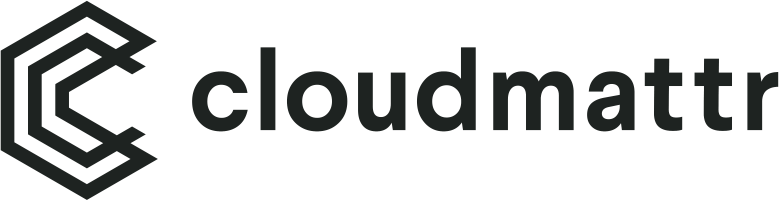Google Analytics 4 (GA4) is a powerful analytics tool that can help businesses track and analyze their website traffic, user behavior, and marketing campaigns. With GA4, businesses can gain valuable insights into their email campaigns, including how many people opened their emails, clicked on links, and made a purchase or completed a desired action.
If you already have Google Analytics 4 set up for your business, you can easily start tracking your email campaigns by tracking custom events. In this article, we’ll go through the steps you need to take to start tracking your email campaigns in GA4.
Step 1: Track Important Events
Tracking events in Google Analytics 4 (GA4) is a way to collect data about specific actions that users take on your website or mobile app. This data helps you better understand user behavior and optimize your digital strategy. Here are the steps to track events using GA4:
- Set up a GA4 property: If you haven’t already set up a GA4 property, go to the GA4 admin section and create a new property. Follow the on-screen instructions to complete the setup process.
- Add the GA4 tracking code to your website or mobile app: After creating a GA4 property, you need to add the GA4 tracking code to your website or mobile app. You can find the tracking code in the GA4 admin section under “Data Streams.” Follow the instructions to add the tracking code to your website or mobile app.
- Define your event parameters: Before you can start tracking events, you need to define the event parameters. These are the specific actions that you want to track, such as button clicks, form submissions, or video views. You can define up to 25 event parameters per property.
- Implement event tracking code: Once you have defined your event parameters, you need to implement the event tracking code on your website or mobile app. You can use the GA4 measurement protocol or a tag manager like Google Tag Manager to implement the code.
- Test your event tracking: After implementing the event tracking code, you should test it to make sure it’s working correctly. Use the GA4 debug mode or a browser extension like Google Tag Assistant to test your event tracking.
- View your event data in GA4 reports: Once your event tracking is set up and working correctly, you can view your event data in GA4 reports. Go to the GA4 reporting section and select the “Events” report to see data about the events you’ve tracked.
By following these steps, you can track events in GA4 and gain valuable insights into user behavior on your website or mobile app.
Step 2: Add the Custom Event to your Email Link
Now that you’re tracking your custom event(s), you need to add it to the link in your email that you want to track. To do this, you’ll need to modify the link URL to include the custom event parameters.
Here’s an example of what the link URL should look like:
Let’s break down what each parameter means:
- utm_source=email: This parameter tells GA4 that the source of the traffic is from an email campaign.
- utm_medium=email: This parameter tells GA4 that the medium of the traffic is email.
- utm_campaign=email_campaign_name: This parameter is the name of your email campaign.
- utm_content=email_link_click
Make sure to replace the placeholders with the appropriate values for your email campaign. You can use Google’s Campaign URL Builder tool to generate the link URL with the custom event parameters.
Step 3: Monitor your Email Campaign in GA4
Now that you’re tracking your custom event(s), you can monitor your email campaign performance in GA4. Here are some of the key metrics you should be tracking:
- Email Clicks: This is the number of clicks on the links in your email that have the custom event parameters added to the URL.
- Conversion Rate: This is the percentage of users who clicked on the link in your email and completed the desired action, such as making a purchase or filling out a form. You can calculate this by dividing the number of conversions by the number of email clicks.
- Revenue: This is the total amount of revenue generated from your email campaign. You can track this by setting up ecommerce tracking in GA4.
- Click-through Rate (CTR): This is the percentage of people who clicked on a link in your email out of the total number of recipients. You can calculate this by dividing the number of email clicks by the number of email opens.
- Bounce Rate: This is the percentage of email recipients who did not engage with your email or clicked on any links. A high bounce rate may indicate that your email content is not resonating with your audience.
- Engagement Rate: This is a measure of how engaged your email recipients are with your content. You can track this by measuring the time spent on your website after clicking on the link in your email.
By monitoring these metrics in GA4, you can gain valuable insights into the performance of your email campaigns and make data-driven decisions to optimize your email marketing strategy.
Conclusion
In conclusion, tracking your email campaigns in Google Analytics 4 can help you gain valuable insights into your audience’s behavior and optimize your email marketing strategy for better results. By tracking custom events, and monitoring key metrics, you can easily track the performance of your email campaigns in GA4. Remember to regularly analyze your data and adjust your strategy accordingly to ensure the best possible results.
Combining User Messaging with Marketing Automation.
In the realm of email marketing, there are various strategies to entice new customers. One powerful approach is leveraging automation, utilizing specialized software to send out emails based on predetermined triggers.
Automating your email and push notification campaigns can significantly enhance efficiency by freeing up valuable time for other essential business tasks. Moreover, it provides valuable data on customer segments, helping you identify the most effective strategies for each group.
For those seeking an easy-to-use tool for user messaging and marketing, or those looking to test the waters without committing resources upfront, we highly recommend Cloudmattr – our all-in-one customer engagement platform.